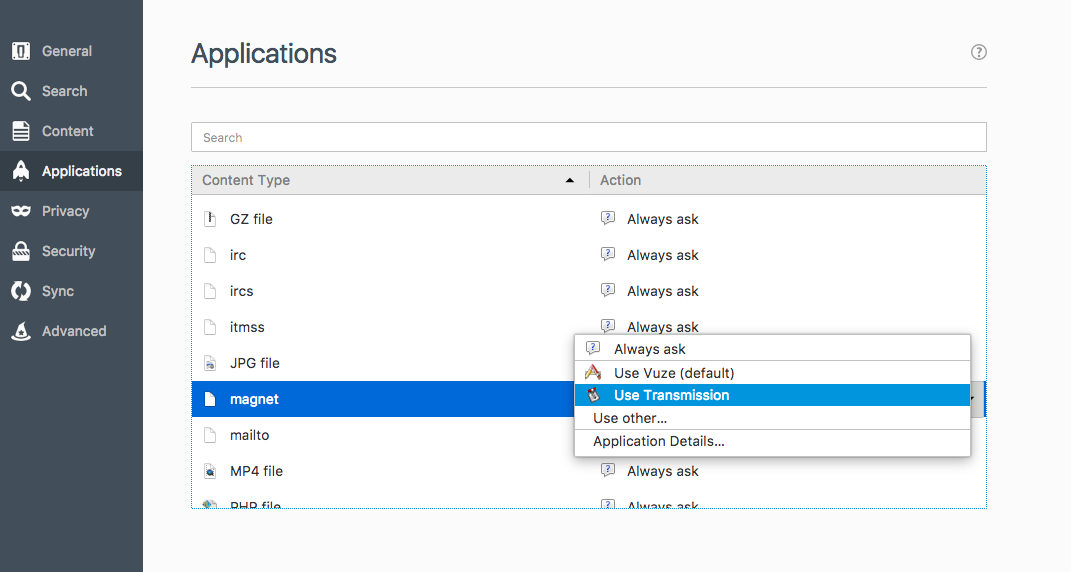1.) GOOGLE – Global Organization Of Oriented Group Language Of Earth.
2.) YAHOO – Yet Another Hierarchical Officious Oracle.
3.) WINDOW – Wide Interactive Network Development for Office work Solution.
4.) COMPUTER – Common Oriented Machine Particularly United and used under Technical and Educational Research.
5.) VIRUS – Vital Information Resources Under Siege.
6.) UMTS – Universal Mobile Telecommunicati ons System.
7.) AMOLED – Active-matrix organic light-emitting diode.
8.) OLED – Organic light-emitting diode.
9.) IMEI – International Mobile Equipment Identity.
10.) ESN – Electronic Serial Number.
11.) UPS – Uninterruptible power supply.
12. HDMI – High-Definition Multimedia Interface.
13.) VPN – Virtual private network.
14.) APN – Access Point Name.
15.) SIM – Subscriber Identity Module.
16.) LED – Light emitting diode.
17.) DLNA – Digital Living Network Alliance.
18.) RAM – Random access memory.
19.) ROM – Read only memory.
20.) VGA – Video Graphics Array.
21.) QVGA – Quarter Video Graphics Array.
22.) WVGA – Wide video graphics array.
23.) WXGA – Widescreen Extended Graphics Array.
24.) USB – Universal serial Bus.
25.) WLAN – Wireless Local Area Network.
26.) PPI – Pixels Per Inch.
27.) LCD – Liquid Crystal Display.
28.) HSDPA – High speed down-link packet access.
29.) HSUPA – High-Speed Uplink Packet Access.
30.) HSPA – High Speed Packet Access.
31.) GPRS – General Packet Radio Service.
32.) EDGE – Enhanced Data Rates for Globa Evolution.
33.) NFC – Near field communication.
34.) OTG – On-the-go.
35.) S-LCD – Super Liquid Crystal Display.
36.) O.S – Operating system.
37.) SNS – Social network service.
38.) H.S – HOTSPOT.
39.) P.O.I – Point of interest.
40.) GPS – Global Positioning System.
41.) DVD – Digital Video Disk.
42.) DTP – Desk top publishing.
43.) DNSE – Digital natural sound engine.
44.) OVI – Ohio Video Intranet.
45.) CDMA – Code Division Multiple Access.
46.) WCDMA – Wide-band Code Division Multiple Access.
47.) GSM – Global System for Mobile Communications.
48.) WI-FI – Wireless Fidelity.
49.) DIVX – Digital internet video access.
50.) APK – Authenticated public key.
51.) J2ME – Java 2 micro edition.
52.) SIS – Installation
53.) DELL – Digital electronic link library.
54.) ACER – Acquisition Collaboration Experimentation Reflection.
55.) RSS – Really simple syndication.
56.) TFT – Thin film
57.) AMR- Adaptive Multi-Rate.
58.) MPEG – moving pictures experts group.
59.) IVRS – Interactive Voice Response System
60.) HP – Hewlett
how to set default program for magnet link in Browsers – Mac / Windows
FireFox:
The panel allows you to choose how Firefox handles different types of files. For each content type Firefox recognizes, you may select an action that Firefox will use to handle that type of content.
Open new tab Firefox: and go to address: about:preferences#applications
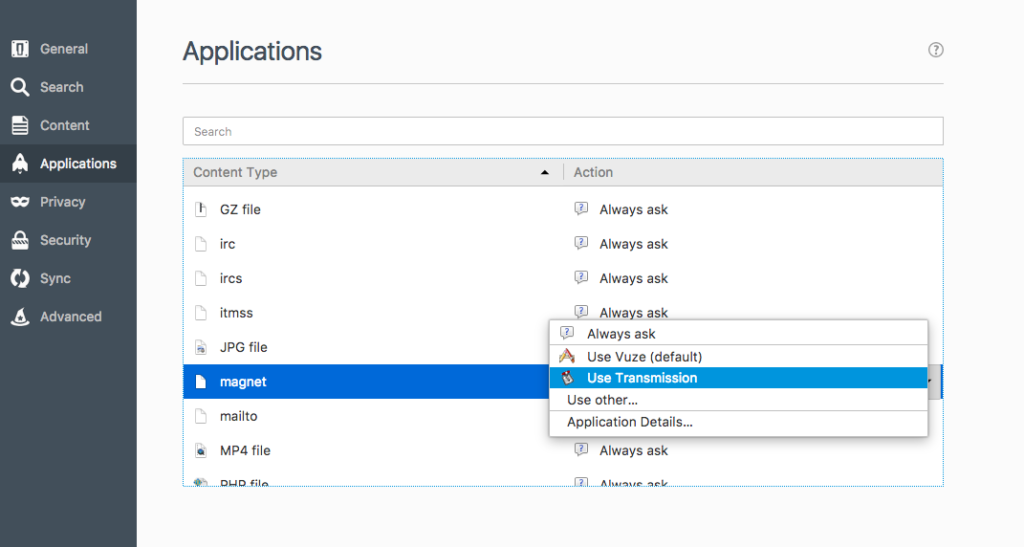
Google Chrome:
1. Quit Google Chrome
2. Navigate to ~/Users/YOUR USER NAME/Library/Application Support/Google/Chrome/Local State
[note: the User Library folder is invisible, so to open it, go to your user folder and press command-G (Go to folder) and type Lib]
3. Open “Local State” in a text editor (like Text Wrangler, Text Edit, etc.)
4. Look for “protocols” and “magnet” and change “true” to “false” (this means ignore Magnet links = false)
5. Save file in same format it’s already in (should not have file extension on end of filename – not Local State.txt or anything else)
Fixed – perl: warning: Setting locale failed – OSX Terminals
When you get this error while running some commands in SSH
perl: warning: Setting locale failed.
perl: warning: Please check that your locale settings:
LANGUAGE = (unset),
LC_ALL = (unset),
LANG = "en_US.UTF-8"
are supported and installed on your system.
perl: warning: Falling back to the standard locale ("C").
Here is the FIX
| Adding the following lines to ~/.bash_profile on my your local machine, the warning should go away: |
| export LC_CTYPE=en_US.UTF-8 |
export LC_ALL=en_US.UTF-8
Restart Terminal to work with new settings.
[FIXED] -WordPress- after login wp-admin says “not available”
 When Using the All in One WP Security Plugin, WordPress- after login wp-admin says “not available”
When Using the All in One WP Security Plugin, WordPress- after login wp-admin says “not available”
This normally happens when you moved the site to another directory / htaccess file error
SOLUTION
The easiest way to disable the plugin is to log in to your server using FTP / cpanel file manager and rename this plugin’s folder temporarily.
Tampering with the DB can lead to issues if you make a mistake.
Ht-access errors, please see this URL to restore htaccess file
How to Restore the htaccess File When Using the All in One WP Security Plugin
Max OSX Server 5.2 Postfix missing SMTP Logs
Solution 1:
Apple have a new log system in Sierra. It is not using the log files or asl.
The logs are in memory or a log db.
log — Access system wide log messages created by os_log, os_trace and other logging systems.
You can read the smtpd log from terminal with this command.
log show –start “2016-10-16” –end “2016-10-17” –predicate ‘process == “smtpd”‘ –debug
Solution 2:
It seems that after an upgrade or a new install the log level of smtp is at such a high level, it does not report anything unless there is a serious error with the smtp server.
Try these commands to get smtp logging going again, worked for me with a couple of servers who did not seem to have any smtp logging enabled, but mail worked and outgoing as well:
sudo serveradmin settings mail:postfix:log_level = “debug”
sudo serveradmin settings mail:postfix:mail_events_log_level = “debug”
Courtesy : https://discussions.apple.com