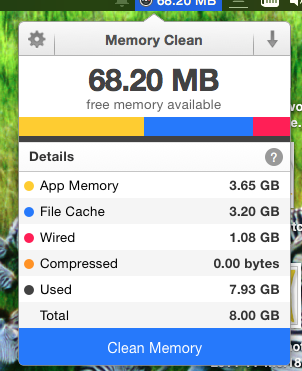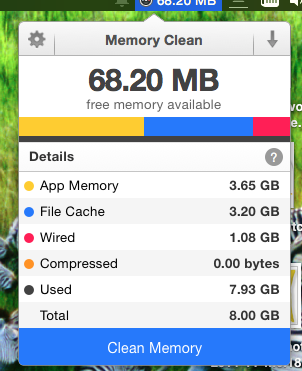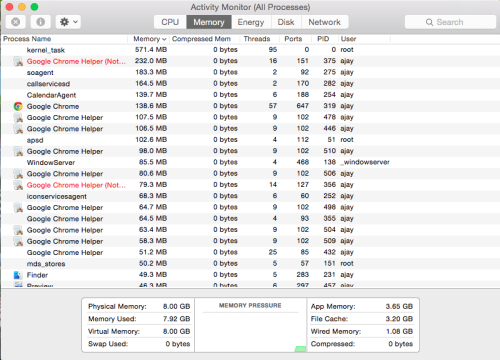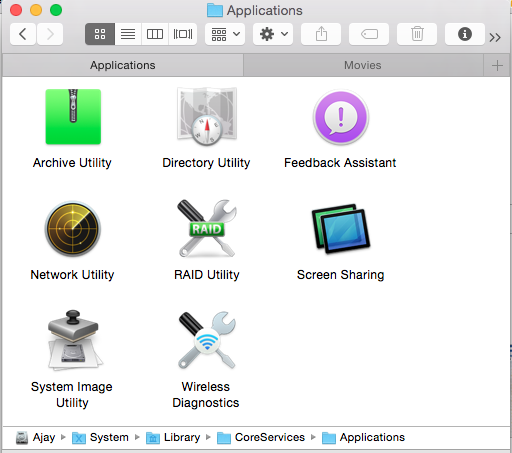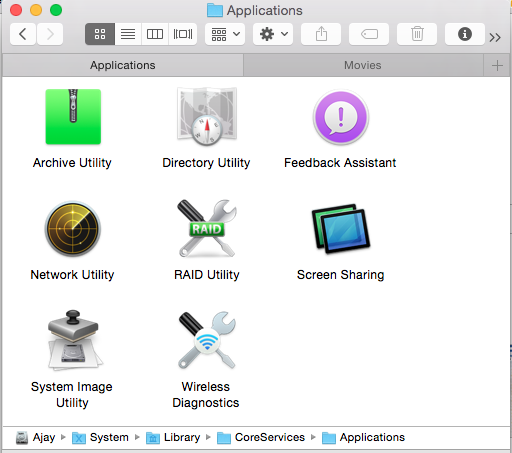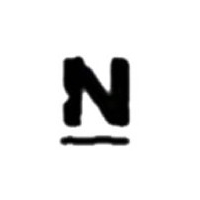Pure-FTP is one of the stable , Secure FTP server , Very easy to install from source or using YUM in CentOS, or In Case of Ubuntu just run “sudo Apt-get install pure-ftpd-common pure-ftpd.
After Installation, I have noticed it has a Database of it’s own for handling users and a bunch of nice commands to manage them. here it goes
Create New FTP User
Open the terminal and run this command:
ajay~# pure-pw useradd ajay -u ftpusers -g ftpusers -d /var/www/html/ajay
Users are stored by default in this location: /etc/pure-ftpd/pureftpd.passwd , Here -u ftpusers and -g ftpusers represent the corresponding Linux user, This will help you for the permissions and stuff later.
After creating a user, you have to update this database with this command:
ajay~# pure-pw mkdb
If you want to get information about a specific FTP user, use this command:
ajay~# pure-pw show ajay
To list all FTP users,
run this command:
ajay~# pure-pw list
Reset FTP User Password
If you a user password is forgotten, you can reset it with the following command:
ajay~# pure-pw passwd ajay
Dont forget to update your database with this command:
ajay~# pure-pw mkdb
Cool , now feel bit more powerful. have a great time ahead