If you are unable to view your website, or if your website is still resolving from an old server after changing the nameservers, flushing your DNS cache may resolved the issue.
Details on how to flush your DNS cache on a Windows machine can be found below.
1. Click on Start > All Programs > Accessories > Command Prompt
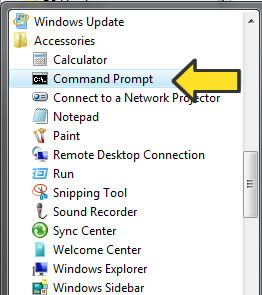
*If you are running Vista or Windows 7, you’ll need to right click on “Command Prompt” and select “Run As Administrator”
2. Now type in the following command and press the Enter/Return key on your keyboard:
ipconfig /flushdns
You should then see the following screen:
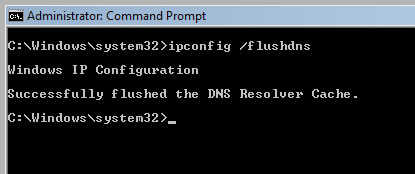
3. That’s it! You have now successfully flushed your DNS cache.

