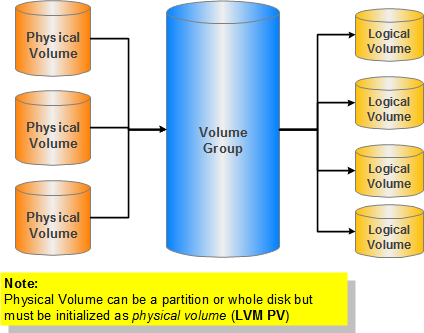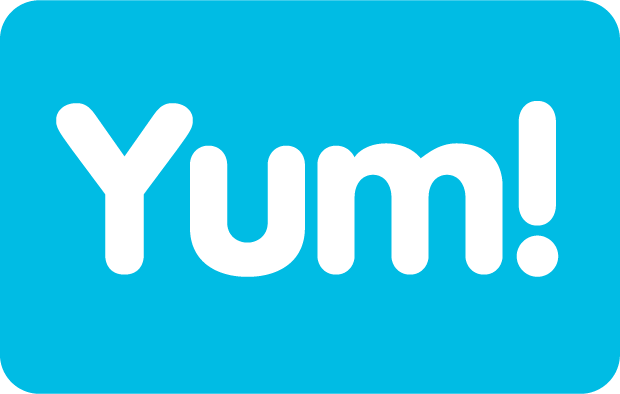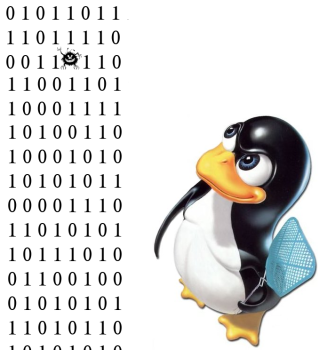When we type the command yum, we encounter the error such as the one below.
# yum update
Loaded plugins: downloadonly, fastestmirror
Loading mirror speeds from cached hostfile
Traceback (most recent call last):
File "/usr/bin/yum", line 29, in ?
yummain.user_main(sys.argv[1:], exit_code=True)
File "/usr/share/yum-cli/yummain.py", line 309, in user_main
errcode = main(args)
File "/usr/share/yum-cli/yummain.py", line 178, in main
result, resultmsgs = base.doCommands()
File "/usr/share/yum-cli/cli.py", line 345, in doCommands
self._getTs(needTsRemove)
File "/usr/lib/python2.4/site-packages/yum/depsolve.py", line 101, in _getTs
self._getTsInfo(remove_only)
File "/usr/lib/python2.4/site-packages/yum/depsolve.py", line 112, in _getTsIn fo
pkgSack = self.pkgSack
File "/usr/lib/python2.4/site-packages/yum/__init__.py", line 661, in
pkgSack = property(fget=lambda self: self._getSacks(),
File "/usr/lib/python2.4/site-packages/yum/__init__.py", line 501, in _getSack s
self.repos.populateSack(which=repos)
File "/usr/lib/python2.4/site-packages/yum/repos.py", line 232, in populateSac k
self.doSetup()
File "/usr/lib/python2.4/site-packages/yum/repos.py", line 79, in doSetup
self.ayum.plugins.run('postreposetup')
File "/usr/lib/python2.4/site-packages/yum/plugins.py", line 179, in run
func(conduitcls(self, self.base, conf, **kwargs))
File "/usr/lib/yum-plugins/fastestmirror.py", line 181, in postreposetup_hook
all_urls = FastestMirror(all_urls).get_mirrorlist()
File "/usr/lib/yum-plugins/fastestmirror.py", line 333, in get_mirrorlist
self._poll_mirrors()
File "/usr/lib/yum-plugins/fastestmirror.py", line 376, in _poll_mirrors
pollThread.start()
File "/usr/lib64/python2.4/threading.py", line 416, in start
_start_new_thread(self.__bootstrap, ())
thread.error: can't start new thread
Possible Solution 1: (which solve my problem immediately). Modify the the following.
# yum clean all
# vim /etc/yum/pluginconf.d/fastestmirror.conf
enabled=0
Possible Solution 2: The good old yum clean all. (Clean everything)
# yum clean all
Loaded plugins: downloadonly, fastestmirror
Cleaning up Everything
Cleaning up list of fastest mirrors
Possible Solution 3: Rebuild the yum database
# yum clean all
# rm -f /var/lib/rpm/__db*
# rpm --rebuilddb
# yum update
Hope this help.
Courtesy: http://linuxtoolkit.blogspot.com/2012/02/how-to-fix-broken-yum-for-centos.html