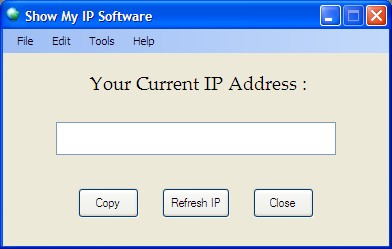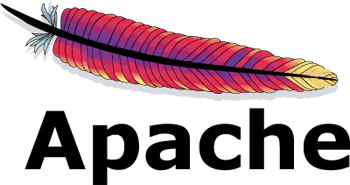You’ll want to do this if you read e-mail in Windows Live Mail and another program (or our Webmail system). If you don’t set up Windows Live Mail to leave your messages on the server, it will delete the messages as soon as it connects to read mail, and the other program (or Webmail) won’t be able to see the messages.
You can also do this if you want your old incoming mail to be permanently stored in our backup system (see “E-mail backups” on our backup policy page for more details).
This page explains how to set up Windows Live Mail to leave a copy of each message on the server. It assumes that you have already followed the basic instructions to set up Windows Live Mail. It also assumes that you have a POP mailbox, since IMAP mailboxes do not require this sort of setting.
Changing the Windows Live Mail settings
To leave messages on the server, you will:
- Open the Advanced settings window for your mail account
- Check the “Leave a copy of messages on server” checkbox
1. Start Windows Live Mail.
Start the Windows Live Mail program from your Start menu.
2. Open the “Accounts” window.
In Windows Live Mail, click on Menu, Options, then Email accounts on the Toolbar.
3. Open the account “Properties” window
Highlight your address@example.com account and click Properties.
4. Set the advanced properties.
Click the Advanced tab, then check the Leave a copy of messages on server checkbox.
To make sure copies of every message don’t stay on the server forever (which can slow down your mail connections and use up your disk space allowance), we also recommend checking the box marked “Remove from server after X days”. Choose a number of days that’s long enough that you’ll be able to read the messages in your other mail program (or Webmail).
The “Remove from server when deleted from ‘Deleted Items'” checkbox controls whether an email that you delete from your computer will also get deleted from the server before the number of days specified above is reached. If you check the checkbox, then messages deleted from your computer will always be deleted from the server. If you do not check the checkbox, then messages deleted from your computer will not be deleted from the server until the specified number of days has passed (assuming that the “Remove from server after X days” checkbox is checked).
5. Close the setup windows.
Click OK to close the “Properties” window, then click Close to close the “Accounts” window.
Windows Live Mail configuration is complete
You’re finished! From now on, any mail that arrives should stay on the server, and you should be able to see it in your other mail program or Webmail. (If you’re using another mail program, you’ll probably want to setup that program to leave a copy of your messages on the server, too.)