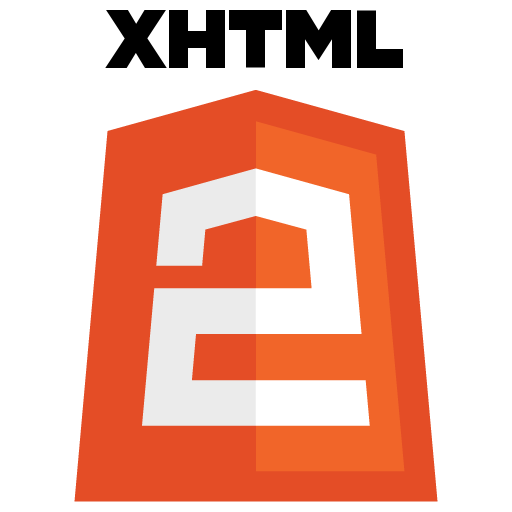It is always recommended that you unmount a device immediately after you realise you’ve deleted important files, to prevent the data blocks of those files from being overwritten with other data. Thus, you should ideally shut down the system, and do the recovery process by booting from a Live CD/USB, and then searching the partition that contained the files (e.g., /dev/sda1). I am using the Ubuntu 10.04 32-bit desktop edition, and the information here is specific to that distro.
Foremost and Scalpel are not interested in the underlying filesystem. They simply expect the data blocks of the files to reside sequentially in the image under investigation. The tools will find images in dd dumps, RAM dumps, or swap files. Carving will help to identify and reconstruct files on corrupt filesystems, in slack space, or even after installation of a new operating system, as long as the required data blocks still exist.
Method 1 to recover deleted files in Ubuntu: Scapel
Scalpel is a fast file carver that reads a database of header and footer definitions and extracts matching files from a set of image files or raw device files. Scalpel is filesystem-independent and will carve files from FATx, NTFS, ext2/3, or raw partitions. It is useful for both digital forensics investigation and file recovery. This short article shows how you can use Scalpel to recover deleted files.In Ubuntu, Scalpel can be installed as follows:
apt-get install scalpel
Before we can use Scalpel, we must define some file types that Scalpel should search for in /etc/scalpel/scalpel.conf. By default, all file types are commented out. Uncomment the lines you want, for instance if you want to recover PDF files:
Press Alt + F2 and type: gedit /etc/scalpel/scalpel.conf
and uncomment these lines:
pdf y 5000000 %PDF %EOF\x0d REVERSE
pdf y 5000000 %PDF %EOF\x0a REVERSE
Scalpel can be used as follows to try to recover the files:
scalpel /dev/sda1 -o output
-o defines the directory where Scalpel will place the recovered files – in this case the directory is named output and is a subdirectory of the directory where we are running the scalpel command from; the directory must not exist because otherwise scalpel will refuse to start.
After Scalpel has finished, you will find a folder called output in the directory from where you called Scalpel. The audit.txt contains a summary of what Scalpel has done and the pdf-0-0/ subdirectory contains the pdf files that Scalpel has recovered.
Before you run Scalpel the next time from the same directory, you must either delete/rename the current output/ directory (because Scalpel will not start if the output directory is already existing) or use specify another output directory.
Method 2 for recovering deleted files in Ubuntu: Foremost
Foremost is a console program to recover files based on their headers, footers, and internal data structures. This process is commonly referred to as data carving. Foremost can work on image files, such as those generated by dd, Safeback, Encase, etc, or directly on a drive. The headers and footers can be specified by a configuration file or you can use command line switches to specify built-in file types. These built-in types look at the data structures of a given file format allowing for a more reliable and faster recovery.
Install foremost in Ubuntu
sudo aptitude install foremost
This will complete the installation.
Using Foremost
Foremost Syntax
foremost [-h][-V][-d][-vqwQT][-b<blocksize>][-o<dir>] [-t<type>][-s<num>][-i<file>]
Available Options
-h Show a help screen and exit.
-V Show copyright information and exit.
-d Turn on indirect block detection, this works well for Unix file systems.
-T Time stamp the output directory so you don’t have to delete the output dir when running multiple times.
-v Enables verbose mode. This causes more information regarding the current state of the program to be dis-played on the screen, and is highly recommended.
-q Enables quick mode. In quick mode, only the start of each sector is searched for matching headers. That is,the header is searched only up to the length of the longest header. The rest of the sector, usually about 500 bytes, is ignored. This mode makes foremost run con- siderably faster, but it may cause you to miss files that are embedded in other files. For example, using quick mode you will not be able to find JPEG images embedded in Microsoft Word documents.
Quick mode should not be used when examining NTFS file systems. Because NTFS will store small files inside the Master File Table, these files will be missed during quick mode.
-Q Enables Quiet mode. Most error messages will be sup-pressed.
-w Enables write audit only mode. No files will be extracted.
-a Enables write all headers, perform no error detection in terms of corrupted files.
-b number Allows you to specify the block size used in foremost. This is relevant for file naming and quick searches. The default is 512. ie. foremost -b 1024 image.dd
-k number Allows you to specify the chunk size used in foremost.This can improve speed if you have enough RAM to fit the image in. It reduces the checking that occurs between chunks of the buffer. For example if you had > 500MB of RAM. ie. foremost -k 500 image.dd
-i file The file is used as the input file. If no input file is specified or the input file cannot be read then stdin is used.
-o directory Recovered files are written to the directory directory.
-c file Sets the configuration file to use. If none is speci-fied, the file “foremost.conf” from the current direc-tory is used, if that doesn’t exist then “/etc/fore-most.conf” is used. The format for the configuration file is described in the default configuration file included with this program. See the CONFIGURATION FILE section below for more information.
-s number Skips number blocks in the input file before beginning the search for headers. ie.
foremost -s 512 -t jpeg -i /dev/hda1
Foremost examples
Search for jpeg format skipping the first 100 blocks
sudo foremost -s 100 -t jpg -i image.dd
Only generate an audit file, and print to the screen (verbose mode)
sudo foremost -av image.dd
Search all defined types
sudo foremost -t all -i image.dd
Search for gif and pdf
sudo foremost -t gif,pdf -i image.dd
Search for office documents and jpeg files in a Unix file sys-tem in verbose mode.
sudo foremost -v -t ole,jpeg -i image.dd
Run the default case
image.dd means you need to enter your hardisk mount point i.e /dev/sda1 or /dev/sda2