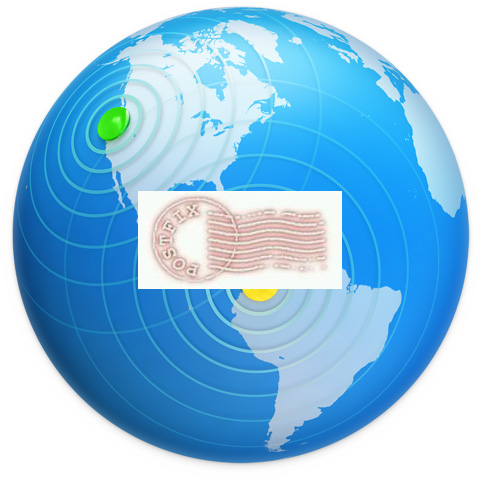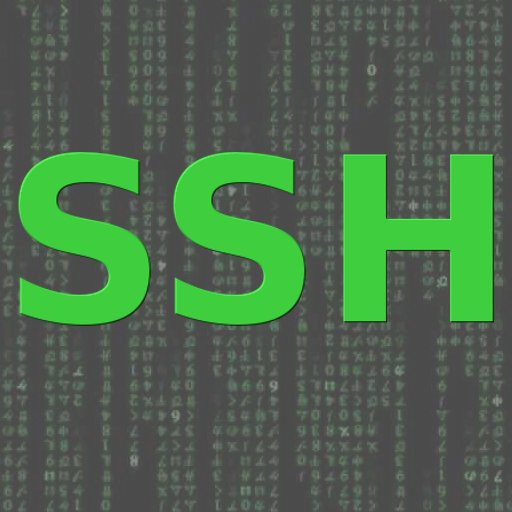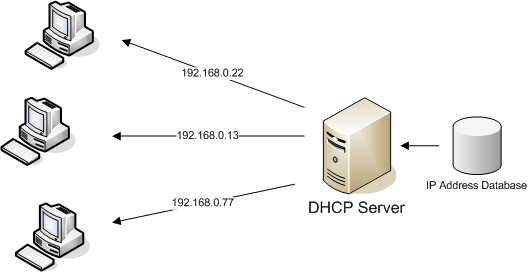Solution 1:
Apple have a new log system in Sierra. It is not using the log files or asl.
The logs are in memory or a log db.
log — Access system wide log messages created by os_log, os_trace and other logging systems.
You can read the smtpd log from terminal with this command.
log show –start “2016-10-16” –end “2016-10-17” –predicate ‘process == “smtpd”‘ –debug
Solution 2:
It seems that after an upgrade or a new install the log level of smtp is at such a high level, it does not report anything unless there is a serious error with the smtp server.
Try these commands to get smtp logging going again, worked for me with a couple of servers who did not seem to have any smtp logging enabled, but mail worked and outgoing as well:
sudo serveradmin settings mail:postfix:log_level = “debug”
sudo serveradmin settings mail:postfix:mail_events_log_level = “debug”
Courtesy : https://discussions.apple.com